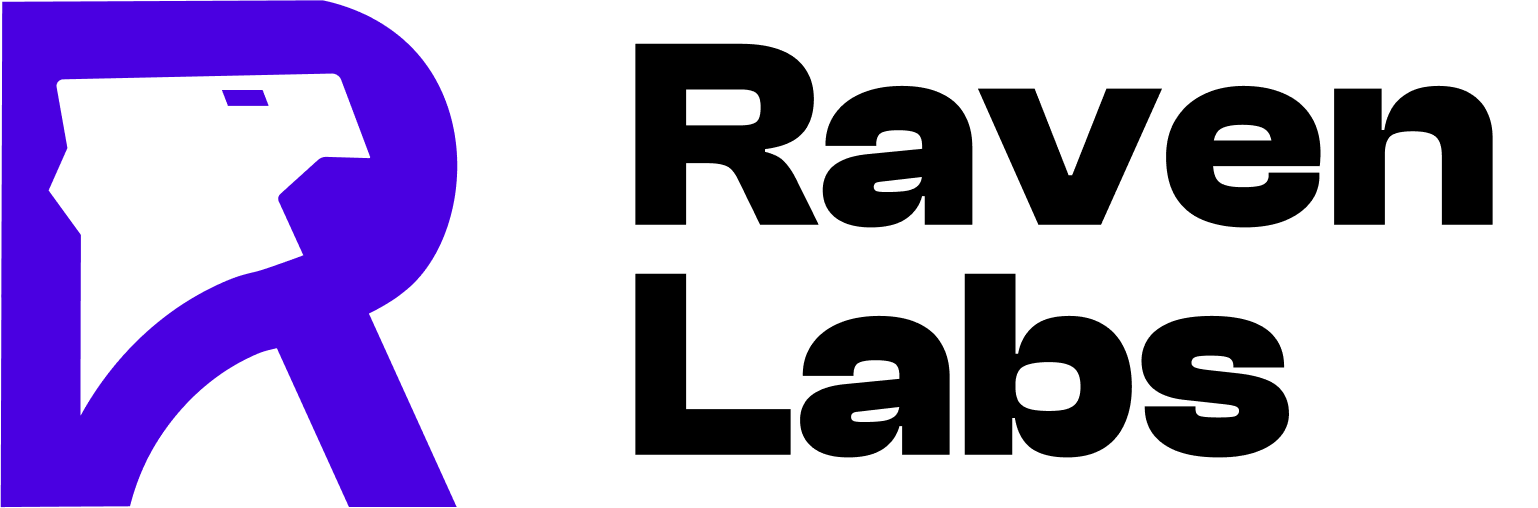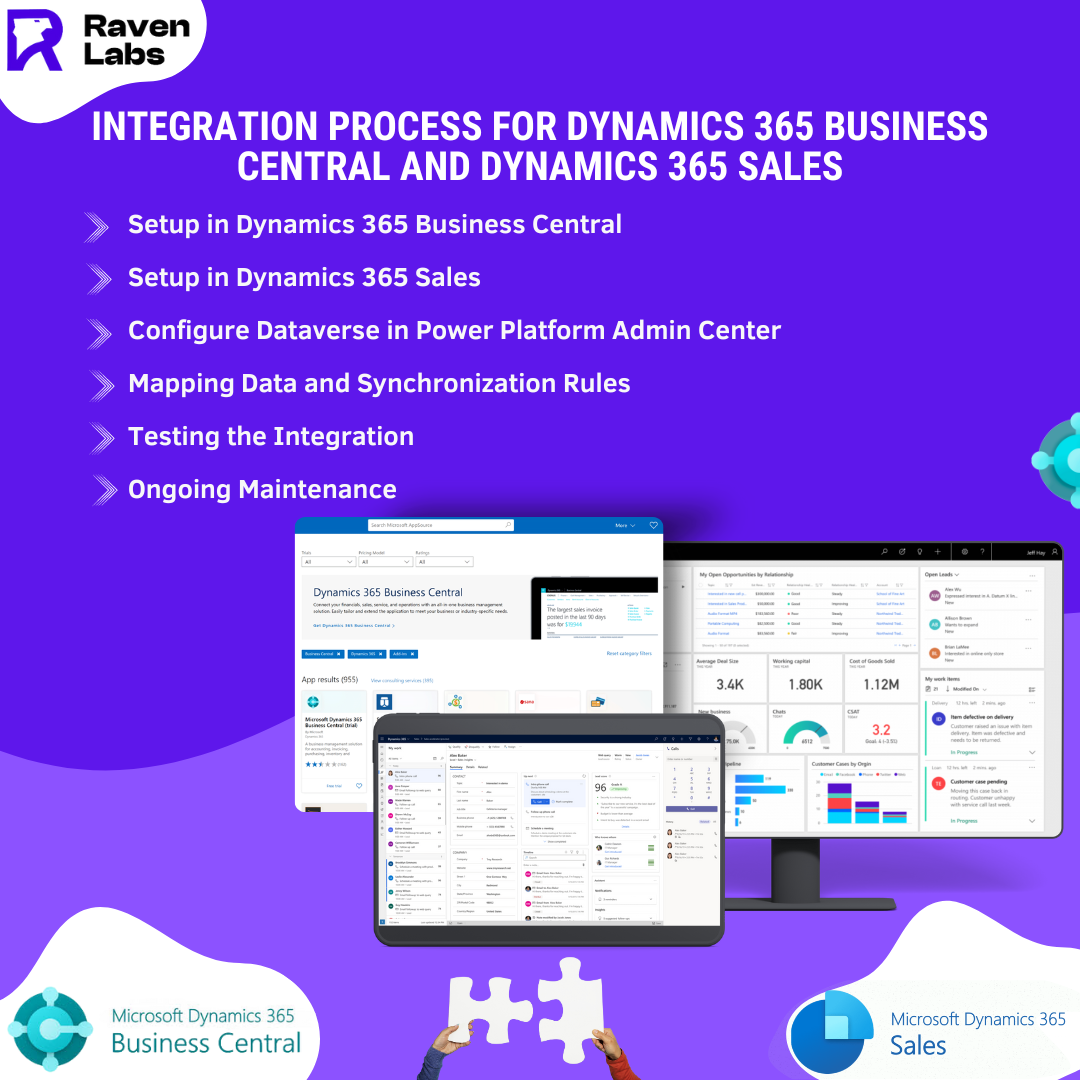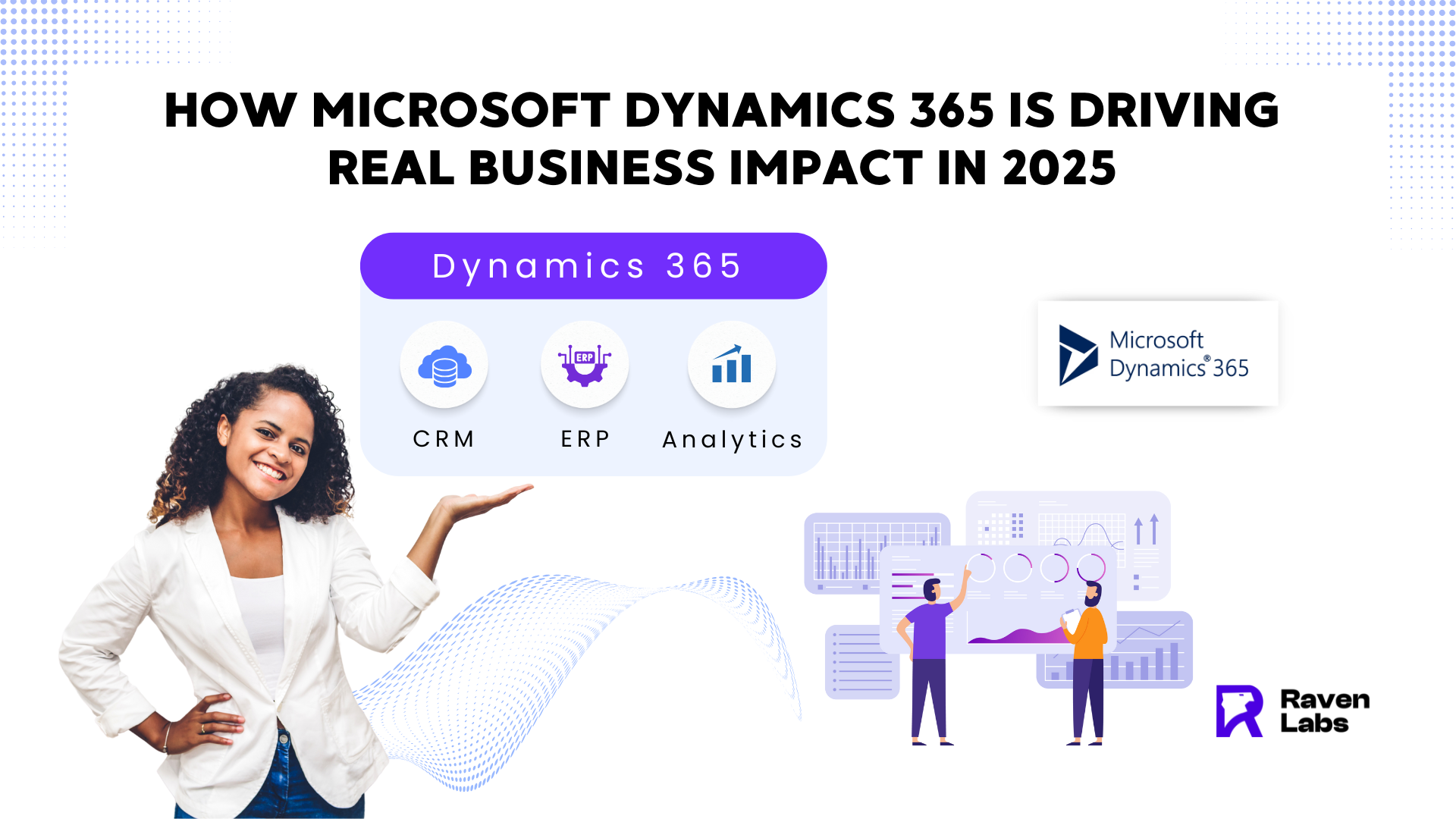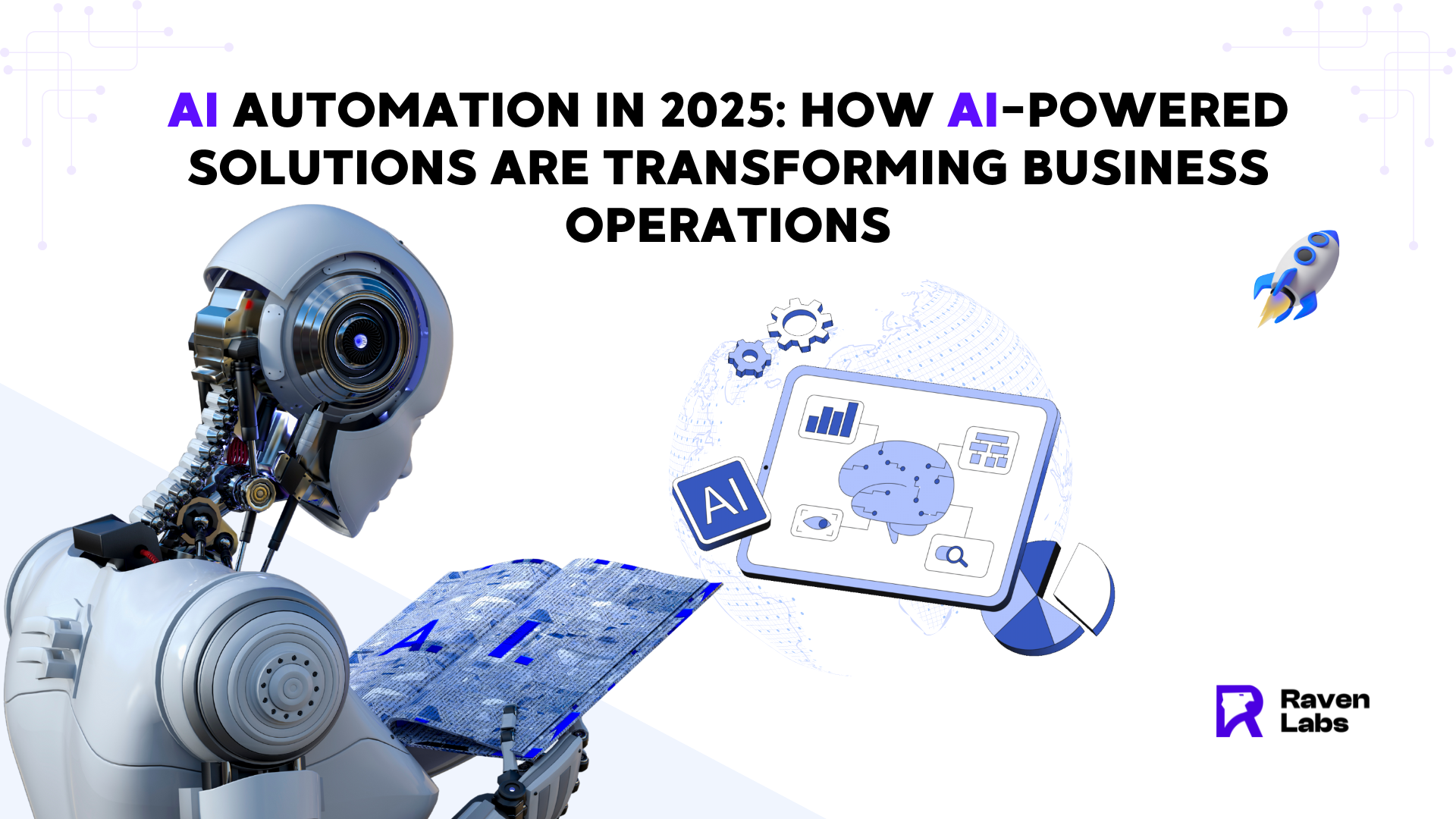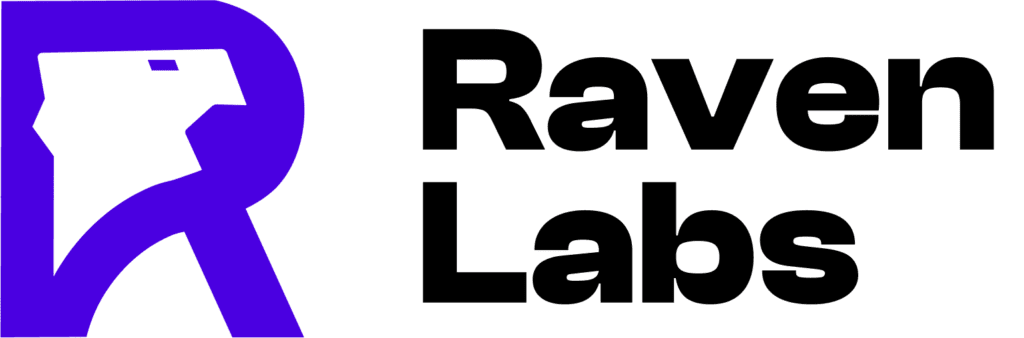Are you struggling with fragmented data hindering communication and collaboration between your sales and finance teams?
Imagine a scenario where customer and sales data seamlessly flows between Dynamics 365 Business Central (BC) and Dynamics 365 Sales, eliminating data silos and creating a unified view. This becomes a reality with Microsoft Dataverse acting as the bridge, enabling real-time synchronization and unlocking a treasure trove of benefits:

- Centralized Data: No more scattered information! Customer and sales data reside in one place, ensuring everyone (sales reps, finance personnel, managers) has access to the latest updates. This eliminates the need to chase down information or rely on outdated data, ultimately improving decision-making across the organization.
- Enhanced Collaboration: Foster a culture of teamwork that breaks down departmental barriers. Sales reps can access real-time inventory data directly within Dynamics 365 Sales, allowing them to confidently quote accurate product availability and delivery timelines. Conversely, the finance team gains a clear view of the sales pipeline health, enabling them to forecast revenue accurately and optimize resource allocation.
- Real-Time Insights: Gain a finger on the pulse of your business with up-to-date data. This empowers you to make data-driven decisions and optimize performance. Imagine being able to analyze sales trends, identify top-performing products, and pinpoint areas for improvement – all based on the latest information.
- Automated Synchronization: Ditch manual data entry and free up valuable time for strategic tasks. Streamlined integration between BC and Sales eliminates the need for manual data transfer, reducing errors and ensuring data consistency. This allows your team to focus on building relationships with customers, closing deals, and driving business growth.
- Elevated Customer Experience: Provide exceptional service by ensuring consistent and accurate information across both systems. With a unified view of customer data, sales reps can personalize communication, tailor quotes based on specific needs, and address customer inquiries efficiently. This translates into a smoother customer journey and increased satisfaction.
Ready to unlock these benefits? Here’s your roadmap to integrate Dynamics 365 Business Central with Dynamics 365 Sales:
Prerequisites:
- Active Subscriptions: Ensure you have active subscriptions for both Dynamics 365 Business Central and Dynamics 365 Sales.
- Administrative Permissions: You’ll need administrative access to both systems for configuration purposes.
- Power Platform Admin Center Access: This is crucial for managing your Dataverse environment, which acts as the integration layer.
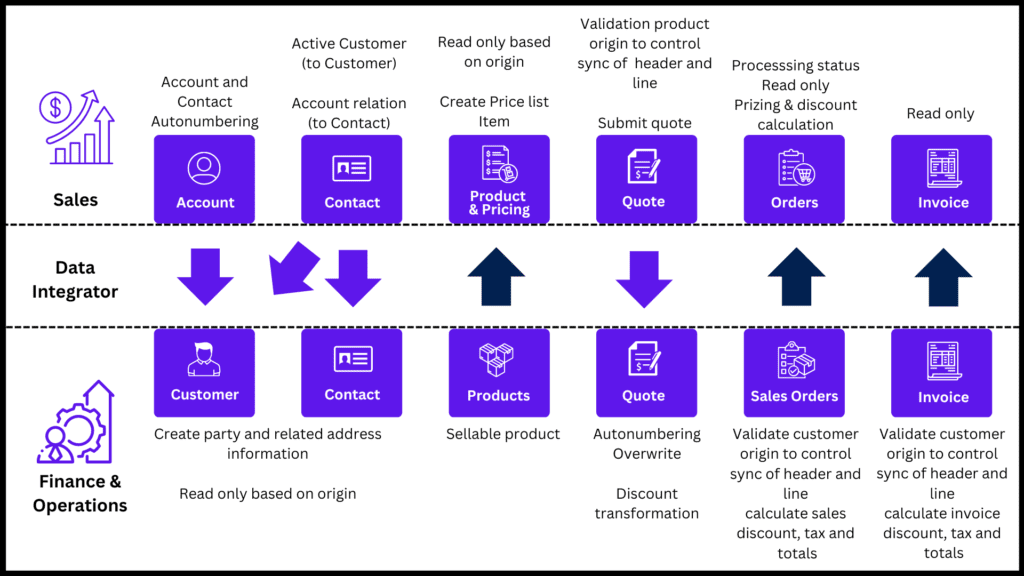
Step-by-Step Integration Guide:
Dynamics 365 Business Central Setup:
- Navigate to your Business Central application.
- Use the search bar to find “Assisted Setup” and initiate it.
- Select “Set up the Dynamics 365 Sales Connection” and follow the wizard.
- This step will guide you through connecting to your Dataverse environment, providing necessary permissions, and configuring the connection details. Here, you’ll specify the Dataverse URL and choose the specific data you want to synchronize (e.g., customer details, contact information, sales orders).
Dynamics 365 Sales Setup:
- Open your Dynamics 365 Sales application.
- Within the Power Platform Admin Center (accessed earlier), verify that Dynamics 365 Sales is integrated with Dataverse. This is usually pre-configured, but double-checking ensures a smooth connection.
- Ensure users have the appropriate security roles to access the integrated data. Security roles define user permissions within the system, so it’s crucial to grant access to the newly integrated data for relevant personnel.
Dataverse Configuration (Power Platform Admin Center):
- Access the Power Platform Admin Center at admin.powerplatform.microsoft.com.
- Choose the environment you designated for the integration.
- Verify Dataverse settings and grant necessary permissions for both Dynamics 365 Business Central and Dynamics 365 Sales. This ensures both systems can interact with the Dataverse environment and exchange data seamlessly.
Mapping Data and Defining Synchronization Rules:
- Go to the Dataverse connection setup page in Business Central.
- This is where you’ll map fields between Business Central and Dynamics 365 Sales to ensure data consistency. For example, you might map the “Customer ID” field in Business Central to the “Account ID” field in Dynamics 365 Sales.
- Define synchronization rules, including frequency and data direction (one-way or two-way). You can choose to synchronize data automatically at regular intervals (e.g., hourly) or manually trigger synchronization as needed. Additionally, you can define whether data flows only from Business Central to Sales (one-way), or in both directions (two-way for real-time updates).
Testing and Verification:
- Perform a test synchronization to confirm data flows correctly between the two systems. This involves initiating a data transfer and verifying that the information appears accurately in both Dynamics 365 Business Central and Dynamics 365 Sales.
- Verify that data is accurate and consistent across both systems. After a successful test run, double-check that all data elements have transferred correctly and there are no discrepancies.
Ongoing Maintenance:
- Regularly monitor synchronization logs for any discrepancies. Synchronization logs provide a record of data transfer activity, including successful updates and any errors encountered. By monitoring these logs, you can identify potential issues and ensure smooth data flow.
- Update field mappings and synchronization rules as your business processes evolve. As your business needs change, you may need to adjust how data is mapped between systems or modify synchronization frequency. Regularly reviewing and updating these settings ensures the integration continues to meet your evolving requirements.
- Train your users on working with the integrated system and understanding data flow. User training is essential for successful adoption of the integrated system. Equipping your team with the knowledge of how data flows and how to access the information they need empowers them to leverage the integration effectively.
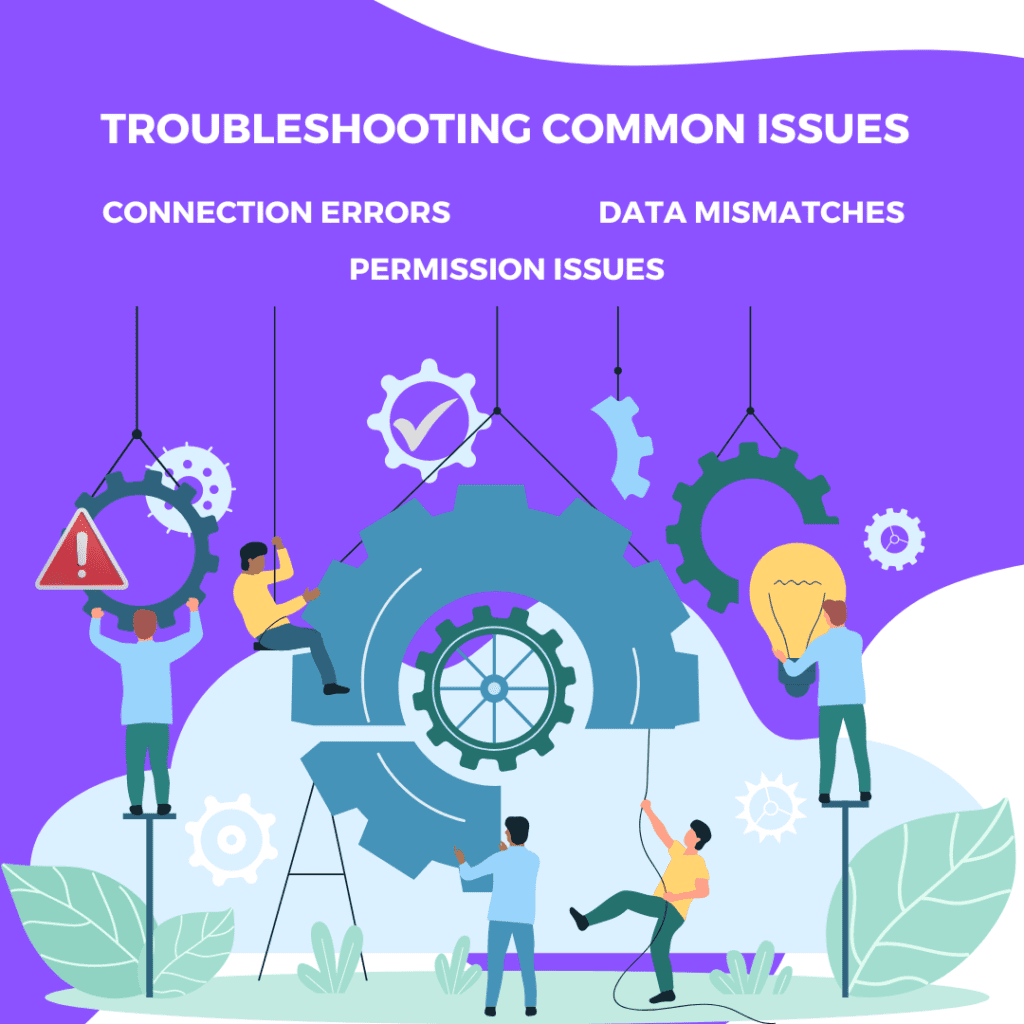
Troubleshooting Common Issues:
- Connection Errors: Double-check your Dataverse URL, credentials, and network connectivity. Ensure you’ve entered the correct Dataverse environment URL, provided valid login credentials for both systems, and have a stable internet connection to facilitate data transfer.
- Data Mismatches: Ensure consistent field mappings and data formats. Verify that the corresponding fields you’ve mapped between Business Central and Sales have the same data format (e.g., text, number, date). Inconsistencies in data format can lead to errors during synchronization.
- Permission Issues: Verify that users in both systems have the necessary permissions to access and modify data. As mentioned earlier, security roles define user permissions. Ensure relevant personnel in both Dynamics 365 Business Central and Dynamics 365 Sales have the appropriate roles to access the integrated data.
Conclusion:
Integrating Dynamics 365 Business Central with Dynamics 365 Sales through Dataverse is an investment that pays off in multiple ways. You’ll eliminate data silos, achieve real-time data synchronization, and unlock a treasure trove of benefits:
- Improved decision-making: Make data-driven choices based on the latest customer and sales information.
- Enhanced collaboration: Break down departmental barriers and foster teamwork between sales and finance.
- Streamlined operations: Automate data transfer and eliminate manual data entry tasks.
- Elevated customer experience: Deliver exceptional service with consistent and accurate customer data across both systems.
- Increased efficiency: Gain valuable time for strategic tasks by leveraging automated data synchronization.
By following the outlined steps and addressing potential troubleshooting issues, you can achieve a seamless integration that empowers your business for growth. Don’t let fragmented data hinder your success – take control and unlock the full potential of your Dynamics 365 environment.